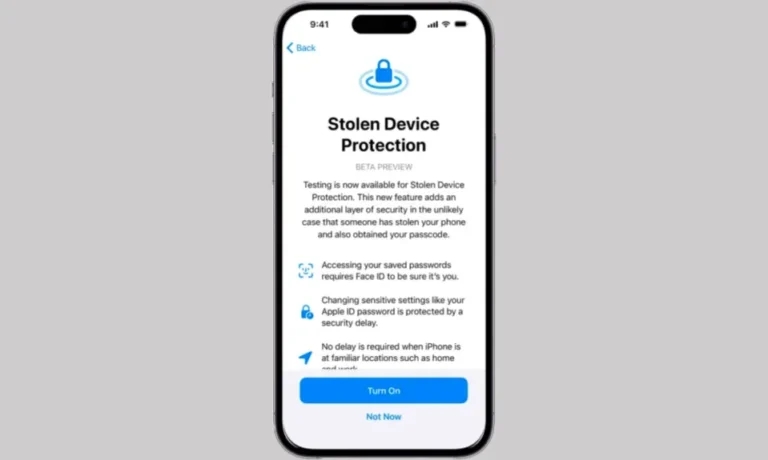This is all the information you require on Apple’s latest security feature from the iOS 17.3 release.
Apple has introduced a new feature called Stolen Device Protection, which safeguards the information stored on iPhones and makes it more difficult for criminals to cause damage. The function was first introduced in iOS 17.3, and it needs a combination of Face ID (or Touch ID) scans and time delays before the user may use payment capabilities or change account security when the device is not in a familiar place. Specifically, this is how the Stolen Device Protection system operates.
What does the iPhone’s Stolen Device Protection policy entail?
The Stolen Device Protection system takes a potentially disastrous circumstance, such as someone snatching your iPhone, and lessens the likelihood that it would escalate into something much more serious. while activated, the function will request you to perform a biometric scan (Face ID or Touch ID) while you are away from familiar areas such as your home or place of employment. In those circumstances, it will not permit you or an iPhone thief to utilize your passcode as a backup method so that you may access your iPhone. Additionally, it contains time delays for a number of functions that are linked to security.
The Wall Street Journal published an article at the beginning of 2023 that described a growing trend of thieves spying on users when they are inputting their passcode. This occurs just before the crooks take the phone and leave. It is possible that this news served as the source of inspiration for the program.
If the perpetrator is in possession of both the phone and its passcode, and Stolen Device Protection is not engaged, then they have the ability to reset the password for the Apple ID, disable Find My, and maybe steal payment information or passwords, as well as restore the iPhone to factory settings. In the event that they are knowledgeable, it is possible that they may accomplish all of that within minutes, if not seconds, before you are able to enter into Find My and report your device as lost.
If the Stolen Device Protection feature was activated, a thief in the same situation would be significantly hampered in their intentions. The use of Face ID or Touch ID, in conjunction with time delays, would prevent them from gaining access to your passwords and payment information, altering security features (in order to lock you out and further hijack your device), and resetting it to factory settings. This provides you with valuable time to locate another device, declare your phone as lost in Find My, change your password, and submit a report with the police.
This is how it operates.
To prevent your phone from being stolen, Stolen Device Protection needs a biometric scan (Face ID or Touch ID) to be performed, without the use of a passcode as a backup option. This is necessary in the following scenarios, in which your phone is not in a familiar location:
Disabling the Lost Mode system
A factory reset, sometimes known as “erasing all content and settings,” is being performed.
Making use of or stealing passwords or passkeys that have been kept for internet accounts
Making use of payment methods that have been saved for “autofill” in Safari
Instantly activating a new Apple product by using your phone (also known as Quick Start)
Seeing the virtual card number associated with your Apple Card
Making an application for a new Apple Card
“Specific actions you can take with Apple Cash and Savings in Wallet” A few examples of this would be moving money to or from Apple Cash or Savings.
To add insult to injury, the following activities call for an additional delay of time. If you have Stolen Device Protection turned on, if someone who is not in your usual surroundings attempts to do any of the following, they will be required to complete a Face ID (or Touch ID) scan, wait an hour, and then identify themselves with a second biometric scan:
Putting an end to Find I am
Putting the protection against stolen devices off
Transforming the password for your Apple ID
Leaving your Apple ID and signing out
Incorporating or executing Either Touch ID or Face ID
Changing the passcode on your mobile device
modifying the security settings of an Apple ID account (for instance, by generating a Recovery Key or Recovery Contact or by adding or removing a trusted device among other options).
Doing a complete reset of the phone’s settings
Apple Pay is one of the items that is not included on the list. In the event that your iPhone and passcode were stolen, it would still be possible for someone to make transactions with Apple Pay using only your passcode, which is not ideal.
Instructions on how to activate Theft Device Protection
Make sure that your device is fully updated to iOS 17.3 or a higher version before you attempt to activate the function. On your iPhone, navigate to Settings > General > Software Update to check for available updates and make sure you are using the most recent version of the software system. (If your smartphone is unable to update beyond the pre-iOS 17 software version, then it is an indication that your model is not capable of running the most recent software software.)
Once you have at least iOS 17.3 installed on your iPhone, you should perform the following actions:
Launch the app for settings.
press the Face ID & Passcode option (this feature will be referred to as Touch ID & Passcode on previous models and the iPhone SE). Scroll down and press the option.
Put in your password here.
Continue scrolling until you reach the Stolen Device Protection section.
Select the Protection option.
To disable the function at any time, you will need to complete the same steps, with the exception that you will need to hit the Turn Off Protection button in step five. A scan using either Face ID or Touch ID would be performed in order to verify the amendment.